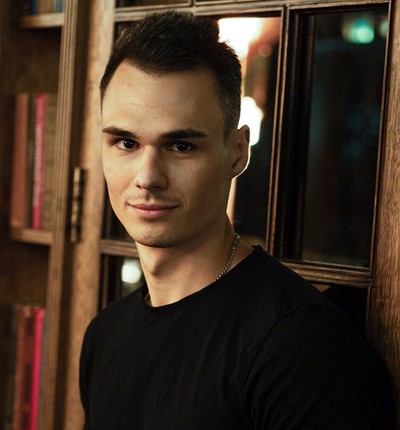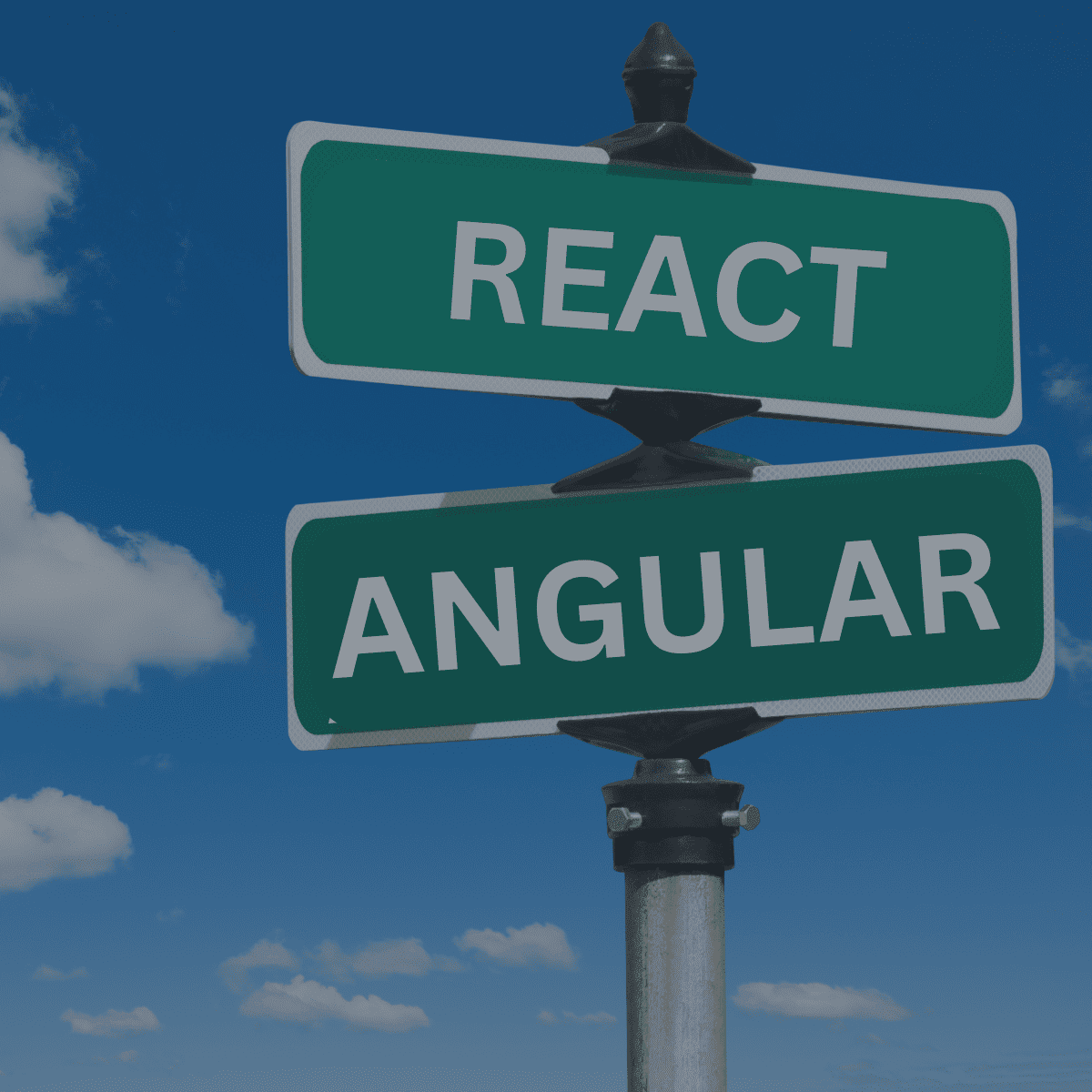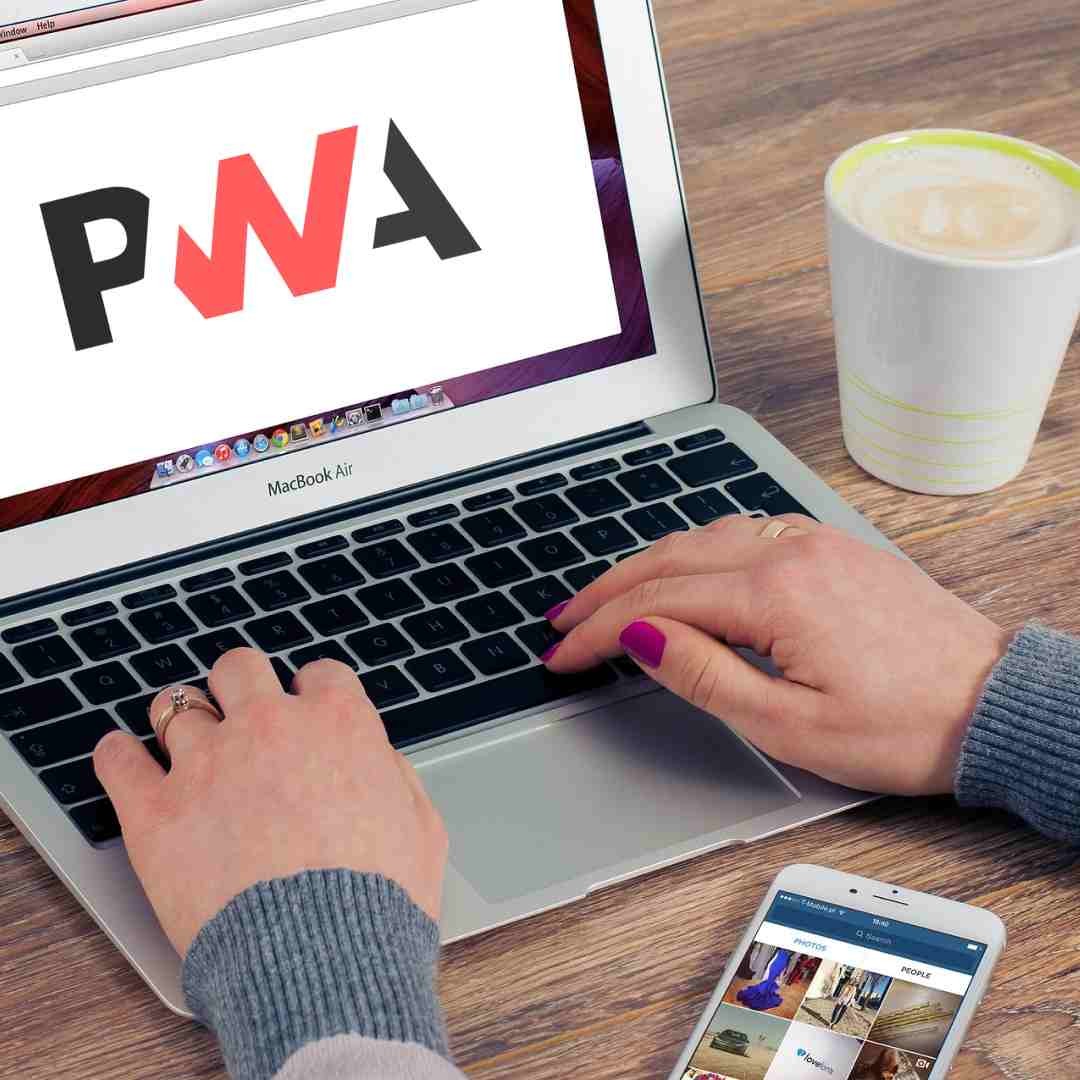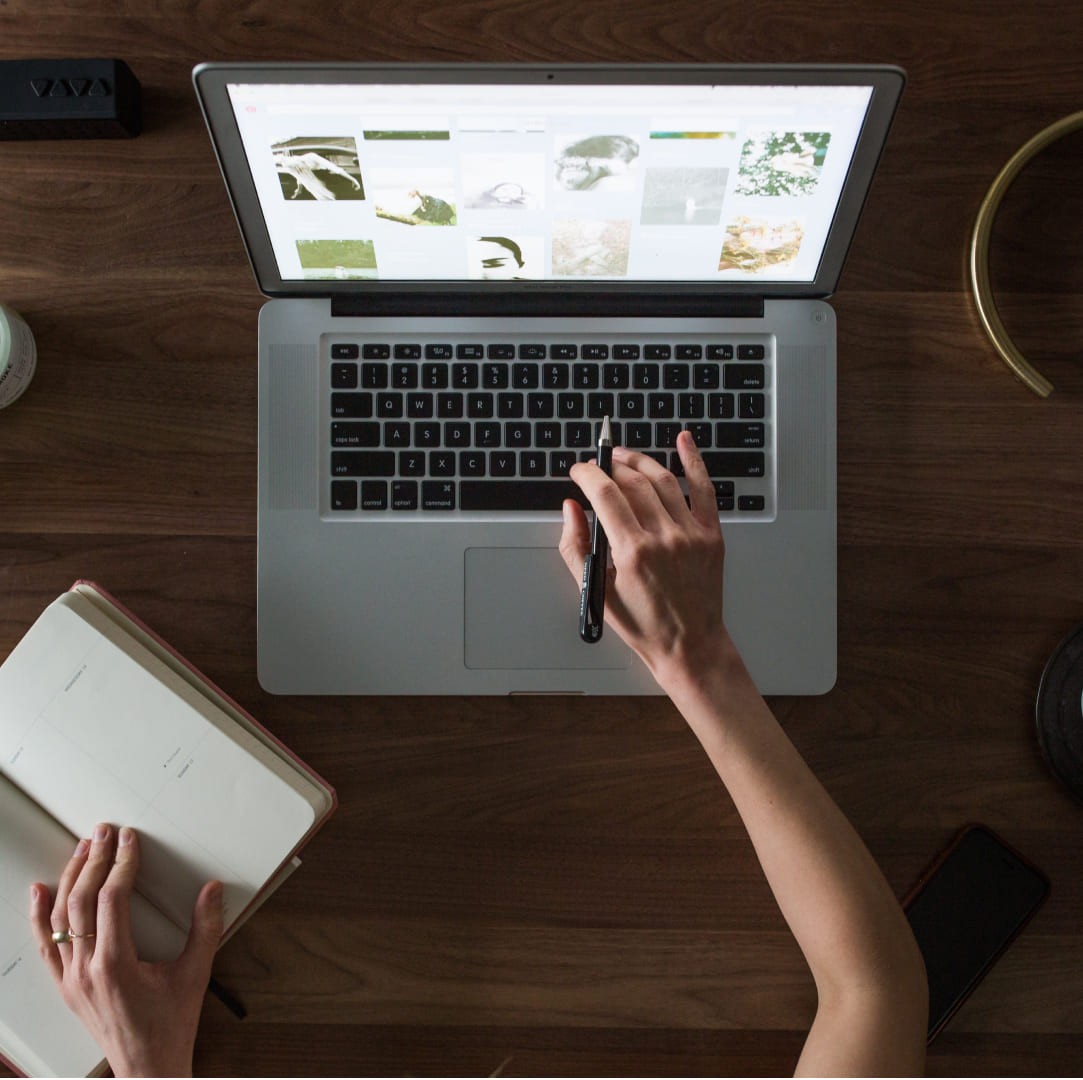While some tech leaders debate whether progressive web apps are dead, smart companies are capitalizing on the power of PWAs to quickly and cost-effectively reach a broader audience with a single solution. A PWA is a great way to launch a new product or extend the functionality of an existing web app to improve user experience and engagement.
This PWA development guide draws on Seedium’s eight-plus years of experience in web development. You'll learn how to build a progressive web app from scratch, how to convert an existing website into a PWA, and key challenges and best practices to keep in mind throughout the PWA development process.
When you should opt for PWA development
Not every project needs to be a PWA, but most can benefit from one. Progressive web apps are ideal when you need broad cross-platform accessibility, rapid deployment, and an app-like user experience. Here are some scenarios where progressive web app development is especially valuable for small and medium-sized businesses and startups:
You need a budget-friendly cross-platform solution
If you require cross-platform capabilities without the cost of building native apps for each platform, a PWA is an optimal solution. It runs on most modern browsers, so a single development effort covers all platforms. This low-cost option can save significant time and money.
For organizations with limited development resources, building a PWA means one team can develop a single product for all users, eliminating the need to maintain multiple codebases.
Instant installation and background-free updates
PWAs don’t require users to download large files or manually update through app stores. They can be added to a home screen with just a few clicks, and updates are installed automatically in the background. This ease of use encourages adoption and ensures all users have the latest version. If your app requires frequent updates or rapid iteration, PWAs offer a highly convenient solution.
Offline support and low network tolerance
If your users are likely to be offline or in areas with poor connectivity, such as in logistics, travel, or rural regions, a PWA can cache content and function offline or with intermittent access. Service workers enable offline use of cached data, allowing essential features to remain operational.
If offline support is critical to your product, a progressive web app is a strong choice.
Improved engagement with app-like UX
PWAs support push notifications and offer a smooth, app-like experience directly in the browser. They load quickly and respond well, improving user experience and boosting conversion rates.
If you run a SaaS or e-commerce platform where engagement and conversions are key, a PWA can elevate performance and user satisfaction.
Read also: How to Successfully Build and Scale Your SaaS Product
Discoverability and SEO
PWAs are technically websites, so they can be indexed by search engines. If your business depends on search traffic or you want maximum discoverability, a PWA is ideal. You can optimize content for SEO, and features like mobile-friendliness and fast load times help improve Google rankings. In short, PWAs combine the discoverability of the web with the engagement of apps, making them a powerful tool for marketing.
How to build a PWA from scratch: 10 steps to follow
Building a progressive web app from scratch involves a combination of business planning and technical implementation. Below is a clear roadmap for developing a PWA from the ground up.
1. Define your business logic and requirements
Start with the fundamentals: outline what your app will do and what problems it solves. Define user stories and identify the core features required in the first version. Since PWA development allows for iterative updates, you can launch with a Minimum Viable Product (MVP) and expand functionality over time.
2. Choose a tech stack and architecture
PWAs are built using standard web technologies (HTML, CSS, and JavaScript), giving you flexibility in choosing your stack. Popular front-end frameworks include React, Angular, and Vue, each with PWA support or templates. For example, Angular offers built-in PWA support, and React apps can utilize service worker tooling.
Choose a tech stack your team is familiar with and that suits your app’s complexity. Ensure the architecture separates content and data in a way that enables offline functionality, such as an App Shell model, where the UI loads immediately and content is fetched dynamically and cached. You’ll also need to plan for a backend, either via an API or serverless functions.
Any web app can become a PWA as long as it meets the key requirements: a secure context, a service worker, and a manifest file. Focus on creating a solid foundation.
Read also: Monolithic vs Microservices: What Architecture to Choose for Your Project
3. Design an app-like UI/UX
Work on UI/UX that gives an app-like experience:
- Full-screen modes
- Intuitive navigation
- Responsive design for all screen sizes
Apple’s official Human Interface Guidelines emphasize a clean and minimalist aesthetic where typography is clean and content is prioritized. Android design philosophy (Material Design) by Google is a bit more flexible and innovative in visual style.
At Seedium, we often prototype the UX first to ensure it meets the client’s expectations for look and feel and leverage user-centric design practices. Remember that a PWA should be engaging and easy to use, just like any professional mobile app.
4. Set up your development environment (with HTTPS)
Prepare your development environment using a modern code editor and a local web server. HTTPS is required for most PWA features (e.g., service workers, push notifications), so use a development HTTPS server, even locally.
Modern browsers offer built-in PWA debugging tools. Chrome DevTools, for example, includes an “Application” tab to inspect your service worker, cache, and simulate offline functionality. Setting this up early will streamline PWA-specific development and testing.
5. Create the Web App Manifest
The manifest is a simple JSON file that provides metadata about your app to the browser. This file includes the app’s:
- Name
- Description
- Icons in various sizes
- Theme color
- Start URL
- Display mode (whether to hide the browser UI)
- Scope of the app
Essentially, it tells the device how to treat your PWA when installed. Create a manifest.json file with these details.
For example, define "name" and "shortname" for your app, specify an array of icon files (PNG or SVG) for different device resolutions, and set "display": "standalone" to have the app launch without browser chrome (address bar, etc.) for a more native feel. Don’t forget to set "starturl" (often just "/"), which is the page that opens when the app is launched.
Once the manifest file is ready, include a in your HTML
so the browser knows where to find it. This step makes your web app installable.6. Implement a Service Worker for offline capability
The service worker is the heart of a PWA’s advanced functionality. It’s a background script (a JavaScript file) that the browser runs separately from your web page. It can intercept network requests, cache resources, and handle features like push notifications.
7. Develop the application shell and dynamic content
Structure your app so that the basic UI (the “app shell”) loads instantly, even offline, and then fill in dynamic content as needed. This typically means caching layout or UI framework files and showing the framework before content arrives.
For example, cache your main HTML and CSS files so that when the user opens the app, they see the interface immediately. Then use JavaScript to fetch fresh data (which can also be cached). The app shell model enables quick startup times and a consistent interface even without a network.
As you build out features, decide what should be available offline. Certain pages or last-viewed data can be stored using the service worker or IndexedDB, so users can still see content when offline. Implement routing carefully so navigation works properly for cached pages.
8. Optimize performance and loading speed
Performance optimization is essential for any web app, but it’s especially important for PWAs, as their appeal depends on speed and responsiveness. Use techniques like:
- Code splitting (to load only essential JS initially)
- Minification of assets
- Lazy-loading images or heavy content
- Aggressive caching via the service worker
Keep in mind that Google’s Core Web Vitals and other performance metrics still apply. A fast PWA ranks better in search results and provides a better user experience. Aim for that “instant” feel, many successful PWAs load in under three seconds on a 3G connection.
Use tools like Lighthouse (built into Chrome) to audit your PWA’s performance and compliance. Lighthouse checks if your app is fast, offline-capable, and if the manifest and service worker are correctly configured. It also offers suggestions for improvement.
9. Test on multiple devices and browsers
A PWA should work across a wide range of browsers and devices. Note that not all platforms support every PWA feature.
What to test:
- Install your PWA on both iPhone and Android devices
- Verify that push notifications work (on iOS, users must add the PWA to the home screen manually and grant permission)
- Check layout responsiveness on different screen sizes
- Test offline behavior: load pages, switch to airplane mode, and navigate to confirm that cached content displays properly
If a user performs an action while offline (e.g., filling out a form or adding to a cart), your app should either queue the action for later (using background sync or local storage) or clearly notify the user to reconnect.
10. Deploy and monitor the PWA
Host your web app on a secure, HTTPS-enabled server (e.g., AWS, Azure, Netlify, or Vercel). Ensure that the service worker and manifest are in the correct locations and served with the proper MIME types.
After deployment, test the live PWA thoroughly. Sometimes, environment differences can cause issues such as incorrect service worker paths. Continuous testing and monitoring help ensure a seamless user experience.
How to Turn an Existing Website into a PWA
If you already have a website or web application, you can upgrade it into a progressive web app without starting from scratch. Here’s how to transform your existing site into a full-fledged PWA.
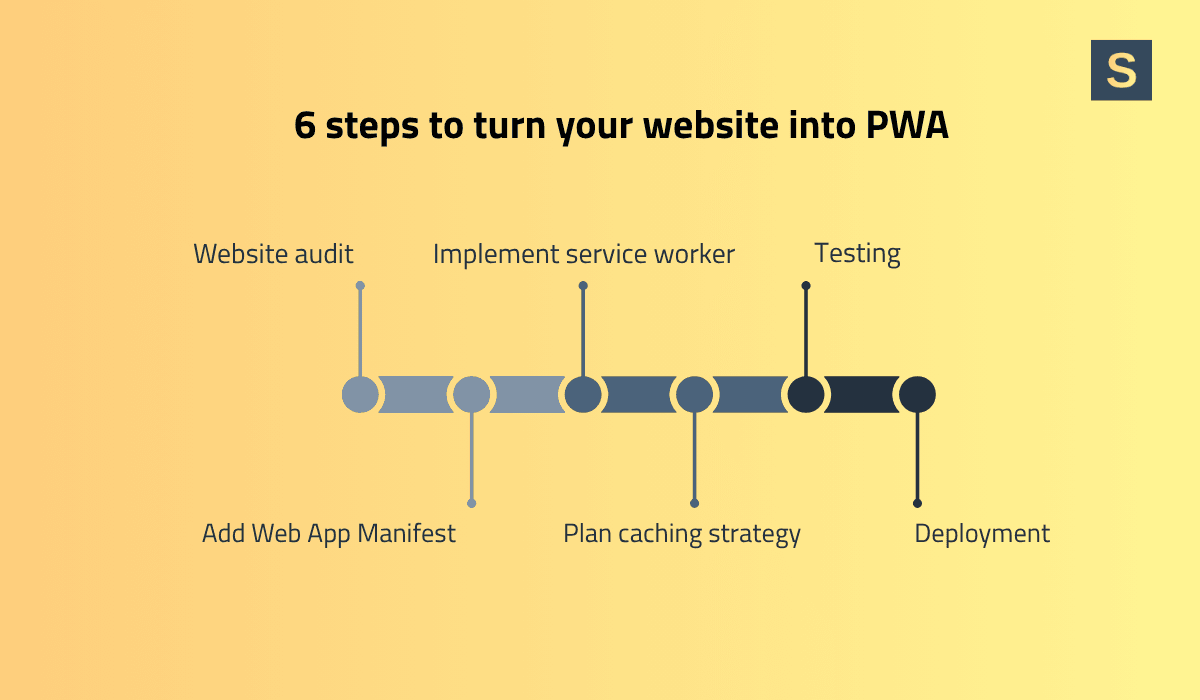
1. Audit your current web application
Start by evaluating the current state of your site. Is it mobile-responsive? Does it load quickly? Are you serving it over HTTPS? If any of these fundamentals are missing, address them first.
A PWA requires a responsive design to work across all screen sizes and must be served over HTTPS for security. Use tools like Google Lighthouse or WebPageTest to establish a performance baseline. Also, consider which parts of your site would benefit from offline access or caching.
2. Add a Web App Manifest
As with a new build, you’ll need to create a manifest.json file for your site. Once created, include a tag in the HTML of all your pages—typically within a common header or template file.
This step makes your app installable. Afterward, users visiting your site on mobile may begin to see “Add to Home Screen” prompts (particularly on Android’s Chrome browser once all PWA requirements are met).
3. Implement a service worker with caching
Next, develop and register a service worker. This is the more technical part of enabling PWA features. If you’d rather not start from scratch, consider using tools like PWA Builder or Workbox. These tools can generate a service worker and manifest by analyzing your site, giving you a head start on the conversion process.
4. Plan your caching strategy
As you integrate the service worker, decide which assets and content to cache for offline use. Static assets like CSS, JavaScript, and images are obvious candidates. They greatly improve load speed. More nuanced is the decision about content caching. Depending on your site, you may choose one or more of the following strategies:
- Precaching critical pages: Cache key pages (e.g., the homepage, product pages, or skeleton versions of main sections) to ensure some content is always available.
- Dynamic caching: Let the service worker cache pages as users visit them. This way, those pages remain accessible if the user goes offline later.
- Offline fallback: Create an offline.html page that displays when a user tries to access uncached content while offline. This can be a simple message like “You’re offline. Please reconnect to view this content,” preventing confusing error messages.
Be mindful of cache storage limits, especially on iOS, which typically restricts cache size to around 50MB. Avoid caching large files or everything by default. Focus on essential resources that make your PWA feel reliable and responsive without a network.
5. Test PWA functionality thoroughly
Use Chrome DevTools (specifically the Application tab) to simulate offline mode and verify that your pages are served from the cache.
Test installation as well. On Android Chrome, you should see an install banner or be able to manually use the menu option “Add to Home Screen.” After installing, confirm that the app icon, name, and splash screen appear correctly, and that launching the app opens it without browser UI.
On iOS Safari, since there's no automatic install prompt, manually add the site to the home screen. Then test the launch experience to confirm it runs in full-screen mode and displays cached content when offline.
If you plan to use push notifications, implement a test notification. You’ll need a push service and user permission. Verify that notifications are received on Android. On iOS, push is now supported for PWAs added to the home screen. Test that functionality if it's part of your engagement strategy.
6. Deploy the updated website
Once testing is complete and you're satisfied with the results, deploy the changes to your production site. Ensure all files, especially the manifest and service worker, are correctly referenced and placed. For example, the start_url, service worker scope, and file paths must align with your deployment structure.
After deployment, your website is officially a PWA.
Challenges and Best Practices in PWA Development
Developing a progressive web app (PWA) comes with unique opportunities and obstacles. Below are some common challenges developers face, along with best practices to help you overcome them.
Challenge 1: Browser support and compatibility
Not all browsers implement PWA features equally. For example, Safari now supports push notifications for PWAs, but only if the user manually adds the app to the home screen, and the permission process differs from other platforms. Older or less common browsers may lack support for key APIs altogether.
Best Practice: Design with progressive enhancement in mind. Your web app should function gracefully even on browsers that don’t support specific PWA features. Use feature detection in your code, for instance, if service workers aren’t supported, hide offline-related messages. Regularly test your app across all target browsers.
Challenge 2: Performance and memory constraints
PWAs run in the browser environment, which means performance can suffer if your code is poorly optimized. Excessive memory usage, heavy libraries, or bloated asset sizes can slow performance and drain battery, especially on mobile. Aggressive caching can also lead to storage limit issues.
Best Practice: Use Lighthouse audits to ensure you meet performance goals. Aim for low Time to Interactive (TTI), and optimize images using responsive and adaptive loading (e.g., serving lower-resolution assets on slower networks). Minify assets and limit reliance on large third-party libraries; every kilobyte matters, especially during initial load.
To manage storage, use the Cache Storage API to remove outdated caches when deploying new versions. You can also implement Least Recently Used (LRU) strategies to clear rarely accessed cached data.
Challenge 3: Access to native device features
While PWAs have grown in capability, they still don’t have full access to native device features. For instance, Bluetooth connectivity, advanced camera controls, and biometric authentication can be inconsistent or unavailable across browsers. Web Bluetooth, for example, may work in Chrome but not in Safari.
Best Practice: Focus on delivering the most essential features and confirm browser support for each. The web platform continues to evolve, many modern APIs already enable geolocation, camera access, offline storage, notifications, and limited file system interactions. Initiatives like Project Fugu are rapidly expanding what's possible on the web, so stay up to date with evolving standards.
Hire progressive web app developers at Seedium
If you're looking to accelerate product development, consider hiring progressive web app developers from Seedium.
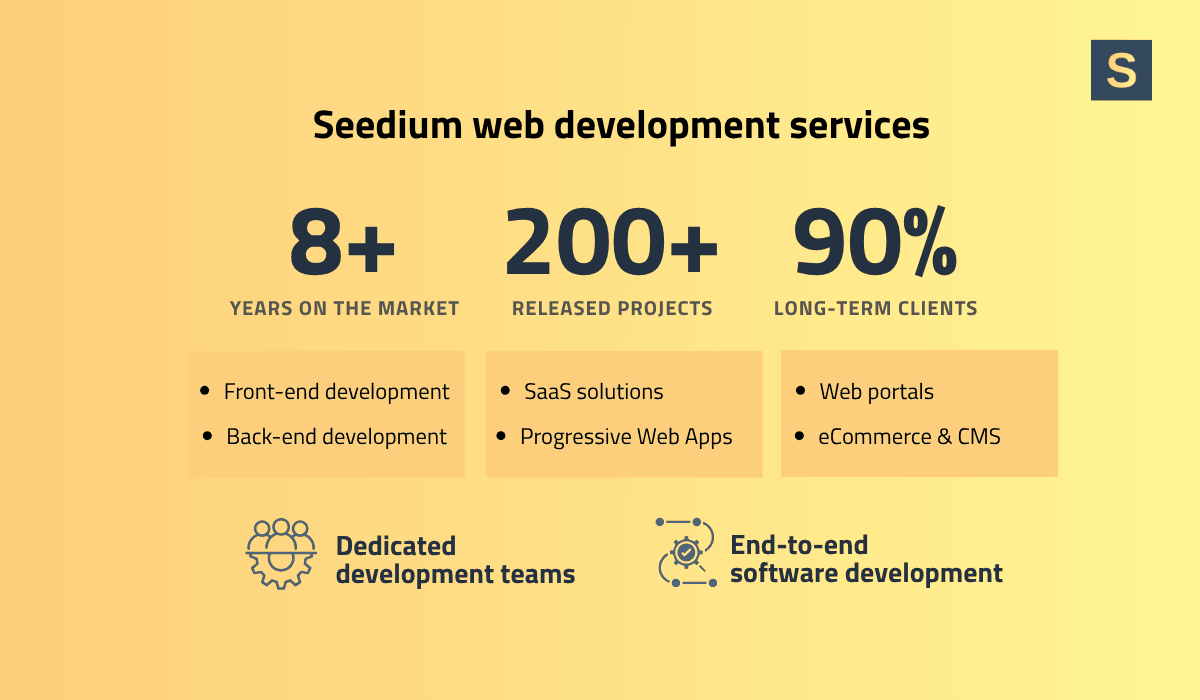
Founded in 2017, Seedium is a trusted web and mobile development company with a proven track record—over 200 successful projects delivered globally. We’ve helped startups and small-to-medium businesses design, build, and scale digital products, giving us deep insight into both technical and business challenges.
At Seedium, we offer both end-to-end development and team augmentation services tailored to your needs at any stage of product development.
Check out our web app development services and feel free to contact us today to discuss how we can help bring your PWA vision to life.